Voting in Absentia and Shareholder System (VIASH)
1. Why are you using this VIASH for stockholders’ voting at the 2022 ASM?
We are using the online voting system because our customers’, employees’ and stockholders’ health and well-being are of utmost importance. Using the online voting system will allow stockholders to participate and vote in the 2022 ASM while mitigating the risk of infection and preventing the further spread of the coronavirus.
This is also in support of the Bank’s hosting of its 2022 Annual Stockholders’ Meeting (ASM) via remote communication where the virtual ASM will be livestreamed over the internet.
2. Is the use of this VIASH authorized or allowed by the Securities and Exchange Commission (SEC) or Bangko Sentral ng Pilipinas (BSP)?
Yes. The use of such tools for remote communication at an annual stockholders meeting is in line with SEC Memorandum Circular No. 6, series of 2020, issued recently in light of the COVID-19 pandemic and enhanced community quarantine. This is also provided for in the Revised Corporation Code and the Bank’s By-Laws. Lastly, this is also part of best practice recommended by the ASEAN Corporate Governance Scorecard. In this respect, the BSP’s regulations on corporate governance and upholding stockholders’ rights are aligned with the SEC.
3. Who can vote or use this VIASH?
Stockholders as of record date, 11 March 2022, who have successfully registered on VIASH and received confirmation of such registration can access and vote on the VIASH. Stockholders who have successfully registered themselves in the VIASH System in 2021 need not register again this year and may use their existing credentials (username and password) to log-in to the system.
4. How can I access the live ASM feed?
Once the ASM has started, a button that says “Click here to go to live ASM” will appear on the shareholder dashboard in the VIASH System. Upon clicking this button, the verified shareholder will be automatically registered and redirected to the ASM live webcast.
Registering on the VIASH
1. I am also a stockholder in other Ayala publicly-listed companies (PLC) and have used this VIASH for voting at their ASM. Can I just use my registration there for BPI’s ASM?
Yes. Stockholders who are also stockholders as of record date of the other publicly listed corporations in the Ayala group need only to register one account in the VIASH System. Stockholders who have successfully registered themselves in the VIASH System in 2021 need not register again this year and may use their existing credentials (username and password) to log-in to the system. The same log-in details are to be used to log-in to the system for other companies in the Ayala group. The digital absentee ballot for each corporation shall be separately accessed from the Stockholder’s Dashboard in the VIASH System and votes shall be cast per corporation.
2. Since the ASM will be livestreamed, can I just vote through that livestream link?
Stockholders participating by remote communication may vote anytime until the end of the Meeting using the digital ballot in the VIASH System.
3. Until when can I register on the VIASH?
The registration for the VIASH System will be open from March 31, 2022 until April 18, 2022. Beyond this time and date, a Stockholder may no longer avail of the option to vote in absentia.
4. What happens if I am unable to register on the VIASH? Can I still participate and vote at the ASM?
Stockholders who, for whatever reason, will be unable to register on the VIASH system, may still vote through the Chairman of the Meeting as proxy, and submit the duly accomplished proxy to the Office of the Corporate Secretary, Ayala North Exchange Tower 1, 6796 Ayala Avenue cor. Salcedo St., Legaspi Village, Makati City or by email to bpi-asm@bpi.com.ph not later than 5:00 PM of April 18, 2022. Validation of proxies is set for April 19, 2022 at 2:00 PM.
5. I am a long-standing stockholder of BPI. I own a significant number of shares and many BPI officers and/or members of the Board know me. Why do I still have to register on the VIASH?
The registration and validation procedures are designed to confirm your identity, protect your shareholder rights by securely transmitting your voting instructions and allowing you to verify that your instructions have been properly recorded. This is also to minimize the risk of identity theft and update stockholder records.
6. Are there any limitations when uploading a document?
Yes, for recent photos, the system accepts JPG or PNG file types. For other documents (e.g. certificates, recent government ID), the VIASH System accepts JPG, PNG and PDF file types. Please also note that file size must not be larger than 5MB.
Considering the extraordinary circumstances in relation to COVID-19, the company shall allow electronic signature for the required documents, as applicable. Notarization requirement shall also be dispensed with at this time. However, the company reserves the right to request additional information, and original signed and notarized copies of these documents at a later time
7. Can I register and vote without submitting the aforementioned information and registration requirements?
No. Only Stockholders who have submitted the information and registration requirements, completed the online registration process and received confirmation of their registration from the Bank can vote on or before the ASM.
8. What if my ID photo is very different from my gov’t issued ID or my address or name/status has changed recently and has not yet been reflected in my ID?
Stockholder’s online registration cannot be completed if mandatory requirements are incomplete or conflicting. Such submissions may also result in an unsuccessful registration.
For any clarifications on the registration on the electronic Voting in Absentia System, please contact BPI Stock Transfer Office at telephone numbers 8580-4693 to 95 or through email at bpi-asm@bpi.com.ph.
9. Can I register and vote without agreeing to the Data Privacy provisions stated in the VIASH? Can I register and vote without agreeing to receive communication and updates from BPI? What will be done to my personal information (including ID photo and scan of gov’t-issued photo ID)?
No. Agreement with the Data Privacy provisions is part of the registration process of the VIASH, without which the proper conduct of voting on the system cannot be done.
Please read the Bank’s Data Privacy Policy on the website for more information at https://www.bpi.com.ph/governance/dataprivacy.
10. I have multiple accounts as a stockholder. Should I register repeatedly for each account?
No. After successful validation of your registration, once you log-in on the VIASH to vote, you should see all of your accounts that are under your name. This includes any AND/OR accounts. Shares owned by an AND/OR account will not be consolidated with the shares owned as an individual stockholder. Only the registration of the stockholder who is authorized to vote for the joint or AND/OR account as stated in the authorization letter will be approved. The authorization letter should be signed by all stockholders in said joint account. This must also be in a digital, JPG, or PDF format with a file size not larger than 5 MB.
11. I can’t create or do not have a current email address. Can I still register on VIASH?
No. Shareholders will need to have an existing/active email address to be able to register on VIASH. The VIASH system will require an email address upon registration. BPI will also use the email address to notify the shareholders of the status of their registration within 3 working days.
12. How long will it take before I know if I’ve registered successfully on VIASH?
A Stockholder whose registration has been verified will be notified by email of approval or disapproval of the registration within three (3) business days from the Stockholder’s receipt of an e-mail acknowledging his/her registration. The e-mail notification to the Stockholder will indicate the status of the Stockholder’s registration, i.e., if registration has been successful or unsuccessful.
13. What should I do if I haven’t received feedback on my registration after three (3) business days?
Please call or contact the BPI Stock Transfer Office in case you have not received any notification within three (3) business days from receipt of an email acknowledging your registration. BPI Stock Transfer Office can be contacted at telephone numbers 8580-4693 to 95 or through email at bpi-asm@bpi.com.ph.
Participation in Determination of Quorum
1. I wish to be recognized as part of the quorum at the ASM. Will voting on the VIASH accomplish this?
Stockholders who wish to be recognized as part of the quorum at the ASM are requested to notify the Bank of their intention to participate in the Meeting by remote communication through an email to bpi-asm@bpi.com.ph from March 11 until April 18, 2022. For validation purposes, Stockholders shall also provide the following information: (i) name; (ii) address; (iii) telephone number.
Only those Stockholders who have notified the Bank of their intention to participate in the Meeting by remote communication, together with the Stockholders who voted in absentia and by proxy, will be included in determining the existence of a quorum. A Meeting livestreaming access button will be available in the Stockholder’s dashboard in the VIASH System on the date set for the Meeting as indicated in the Corporation’s Notice of the Meeting.
2. Under the current situation, what constitutes as quorum?
Under the virtual ASM where no stockholders can physically attend the meeting, quorum will be made up of the holders of record of a majority of the stock issued and outstanding and entitled to vote, represented by proxy votes and absentee votes or those cast in absentia.
Voting on the VIASH
Livestream - Zoom Webinar
1. If I vote in absentia, will that carry the same as voting in person or by proxy?
Yes. Votes cast in absentia will have equal effect as votes cast in person or by proxy.
2. How will I know what to vote for when I am on the VIASH?
All agenda items indicated in the Notice of the Annual Stockholders’ Meeting will be set out in the electronic absentee ballot. There is no need to have a hard or printed copy of the Notice of Annual Stockholders’ Meeting or Proxy Form.
3. Can I trust that what i vote for on the VIASH is what will be voted for at the annual stockholders’ meeting?
Yes. We also do not expect that any other matters will be brought before the Annual Stockholders’ Meeting as said agenda has also been submitted and noted by the SEC.
4. How do I finish voting on the VIASH?
Once the registered Stockholder has finished voting on the Agenda items, he/she can proceed to submit his/her electronic ballot by clicking the “Submit” button. The VIASH system will prompt the Stockholder to confirm submission of his/her ballot.
5. Will I be able to see what I voted for on the VIASH?
Yes. After submitting his/her ballot, a summary of the votes cast will appear on the Stockholder’s dashboard.
6. Can I still change my votes on VIASH after submitting them?
No. After the electronic ballot has been submitted, the registered Stockholder may no longer make any changes.
7. Is vote counting done on the VIASH? What if the system has errors?
The Office of the Corporate Secretary will count and tabulate the votes cast in absentia through the VIASH together with the votes cast by proxy. An independent third party will validate the voting results. The Corporate Secretary shall report the results of voting during the Meeting.
8. What if I vote by proxy and also vote on VIASH? What happens to my votes?
If a registered Stockholder avails of the option to vote electronically via absentee ballots on VIASH and also issues proxy votes with differing instructions, the absentee ballots cast on VIASH shall replace the proxy votes issued by the registered Stockholder.
9. Whom may I call or contact regarding my questions/to assist me on the VIASH?
For any clarifications on the registration on the electronic Voting in Absentia System, please contact BPI Stock Transfer Office at telephone numbers 8580-4693 to 95 or through email at bpi-asm@bpi.com.ph. The VIASH System also has the “Contact us” menu, where you may type in your query and send a message. Your message will be received by the company. If needed, further coordination with your company will take place outside the VIASH System.
10. If I do not have internet access or is intermittent, should I still register and vote on the VIASH?
Stockholders who, for whatever reason, will not be able to register on the VIASH system, may still vote through the Chairman of the Meeting as proxy, by submitting a duly accomplished proxy form not later than 5:00 P.M. of April 18, 2022. Duly accomplished proxies shall be submitted to the Office of the Corporate Secretary, Ayala North Exchange Tower 1, 6796 Ayala Avenue cor. Salcedo St., Legaspi Village, Makati City or by email to bpi-asm@bpi.com.ph. Validation of proxies is set for April 19, 2022 at 2:00 P.M.
1. Can I test if zoom is working on my laptop before the livestream?
Yes. Please go to https://zoom.us/test and click “Join”.
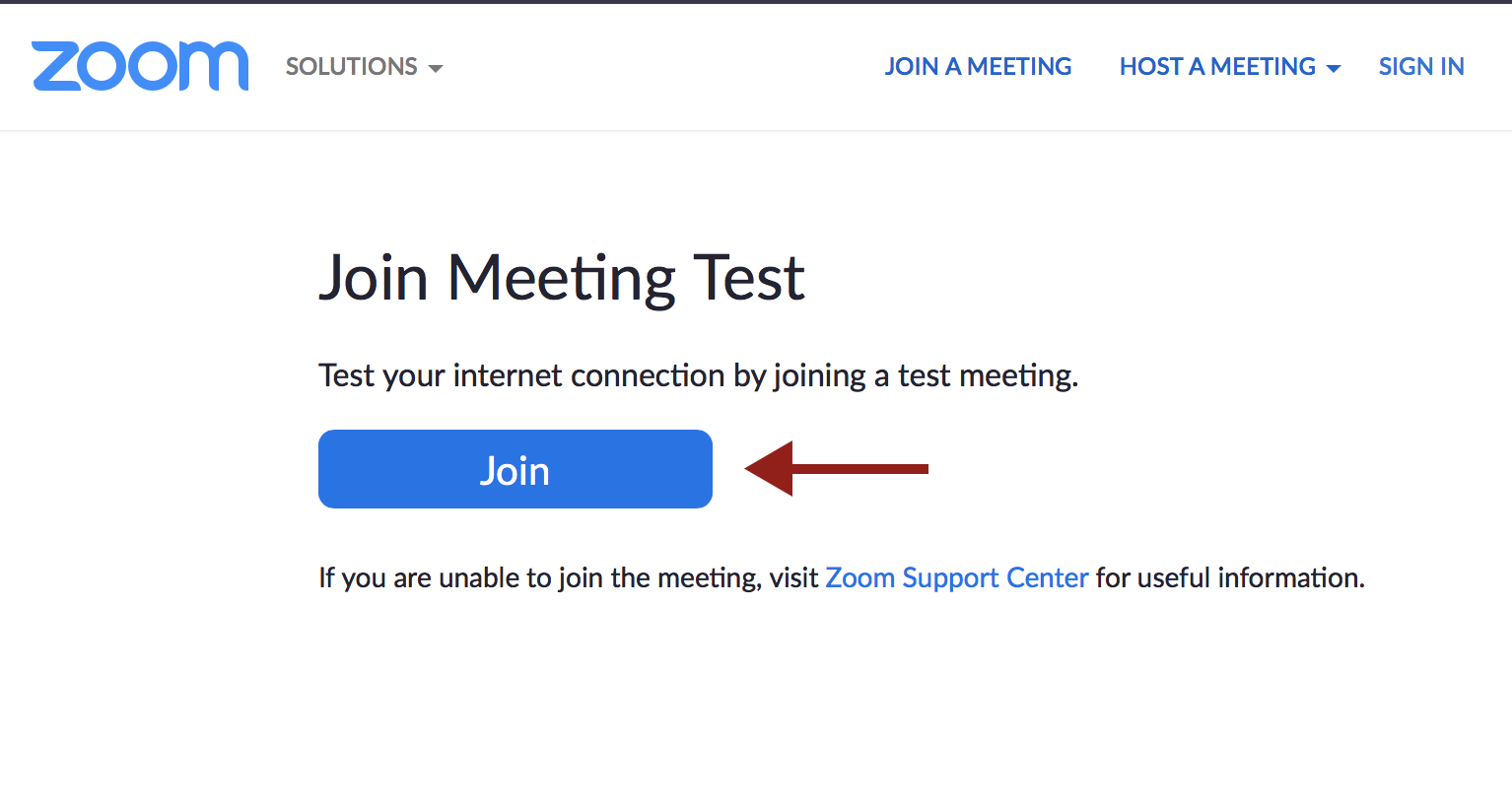
2.The screen below should appear and you should see “status=success” on the address bar.
You will be given the option to “download and run Zoom” (if not yet installed previously, especially for mobile devices) or to “join from your browser” (recommended for desktop/laptop users).

3. I have forgotten my credentials and can’t find my Registration Confirmation Mail. How can I retrieve them?
Go to http://www.ayalagroupshareholders.com/ and input your email address.
4. Where can I find the link to join the event?
To join the webinar, click the link that the host provided or the one you received in the confirmation page after you registered. If the host sent a registration confirmation email, the link can also be found there.
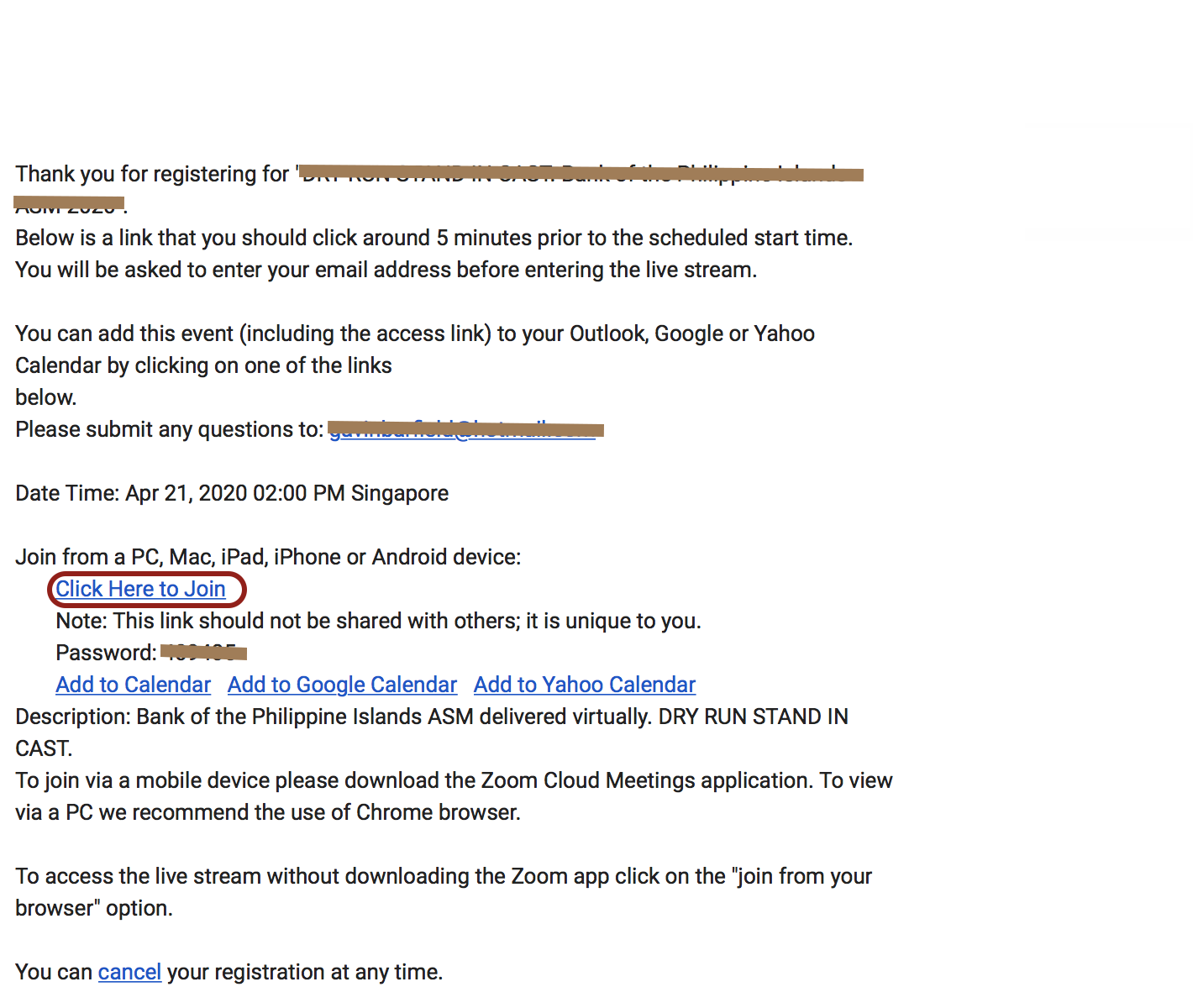
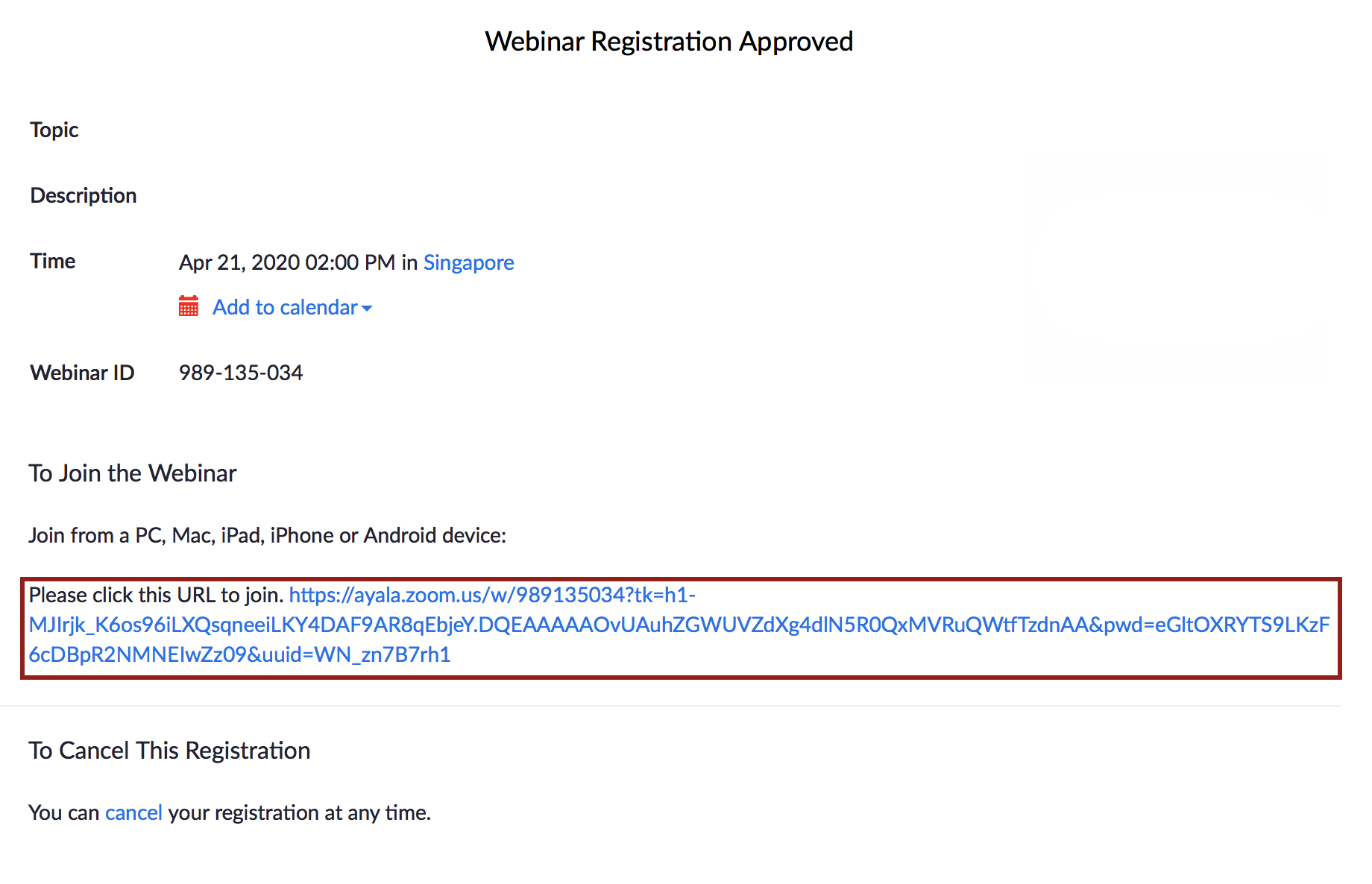
5. How do I know my internet speed is ok?
Open a browser and search for “speed test”. A popular link is speedtest.net. Open the link and click “Go” or “Run”. Wait for the application to finish and check download speed. It should record a speed of at least 4 to 5 Mbps.
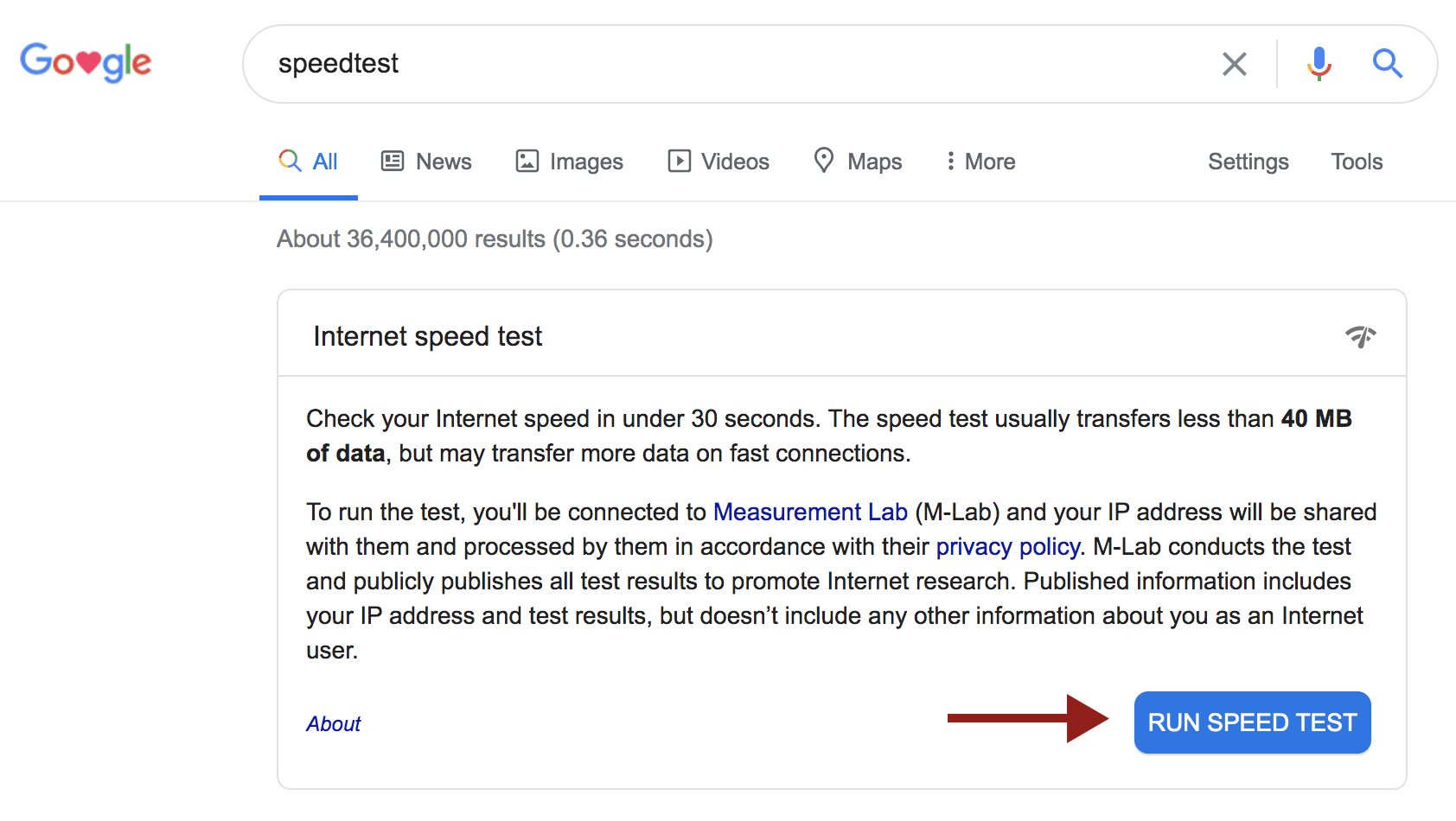
Sample Test
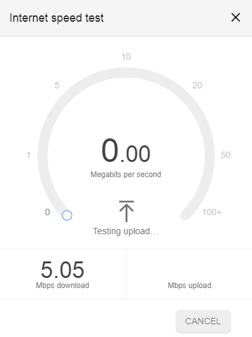
Sample Result (in this case, only one session of video streaming can be accommodated at a time)
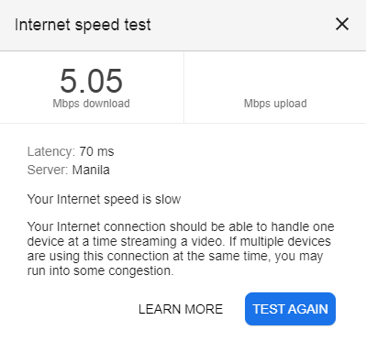
6. I logged in early to the link provided but when I refreshed my screen, there was no display. What should I do?
Close your browser. Return to the Registration Confirmation email and click on the URL to join. You may also access the event via http://www.ayalagroupshareholders.com/. You will be prompted to input your email address again. You should be redirected to the event’s livestream.
7. What browser should I use?
Google Chrome*77 is recommended for this livestream.
- For laptop/desktop users running on Windows 7 and up, use Internet Explorer 11, Firefox *69 or Chrome *77.
- For laptop/desktop users running MacOS 10.11 and up, use Safari 11 and up, Firefox *69 and Chrome *77.
- For tablets running on Android, use Chrome *77. For Apple iPad users, use Safari 11.
- For mobile devices you will need to download the “zoom cloud meetings” app
8. The site is not accessible from my device. What should I do?
a. Make sure device is connected to internet.
b. For Windows Laptop/Desktop users, clear your browser cache by opening your browser.
- Click on tools located in upper right corner
- Click internet options
- Under General tab, click delete button under browsing history, click OK.
- Try to open the browser and access the site http://www.ayalagroupshareholders.com/
c. For Google Chrome,
- Open your browser and clicking on 3 dots on the upper right corner.
- Go to More tools and click Clear browsing data.
- Try to open the browser and access the site http://www.ayalagroupshareholders.com/
d. For Mozilla Firefox,
- Click and open menu icon on your browser
- Click on “options”
- Go to “privacy and securities”
- Under the tab “history”, click “clear history”
- Try to open the browser and access the site http://www.ayalagroupshareholders.com/
e. You can also open the link in incognito mode.
9. The webinar is not starting after login. What should I do?
If the host hasn’t started broadcasting the webinar, you’ll receive the following message:
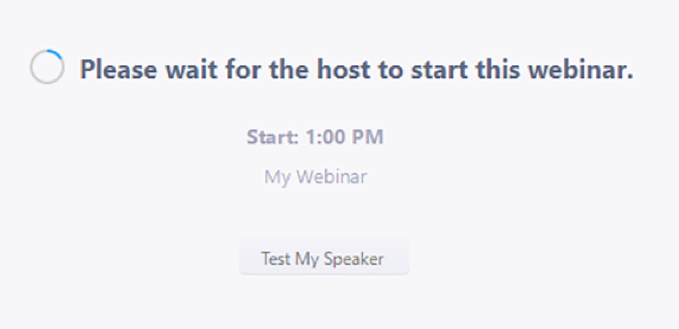
If you receive a message showing the date and time of the webinar, check the date and start time of the webinar including the time zone. Make sure to join when the webinar starts. This happens when accessing the webinar on a different date.
To access the webinar on April 27, 2023 close your browser then access the link on your Registration Confirmation email or go to http://www.ayalagroupshareholders.com/
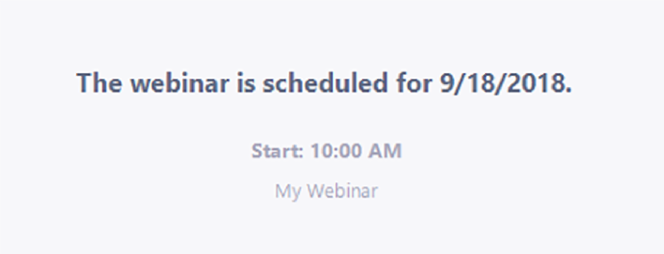
10. I cannot hear the audio. What should I do?
For Windows laptop/desktop users
Click on the speaker icon on the lower right side beside the clock. Please make sure that the speaker on the device is not on mute or has the right volume level. If you are using a desktop, check if your speakers are properly connected.
For MAC users
If you’re trying to listen through your computer’s built-in speakers
- Unplug any headphones or external speakers.
- Choose Apple menu > System Preferences, click Sound, then click Output. Make sure “Internal Speakers” is selected, the “Output volume” slider is not all the way to the left, and the Mute checkbox is not selected.
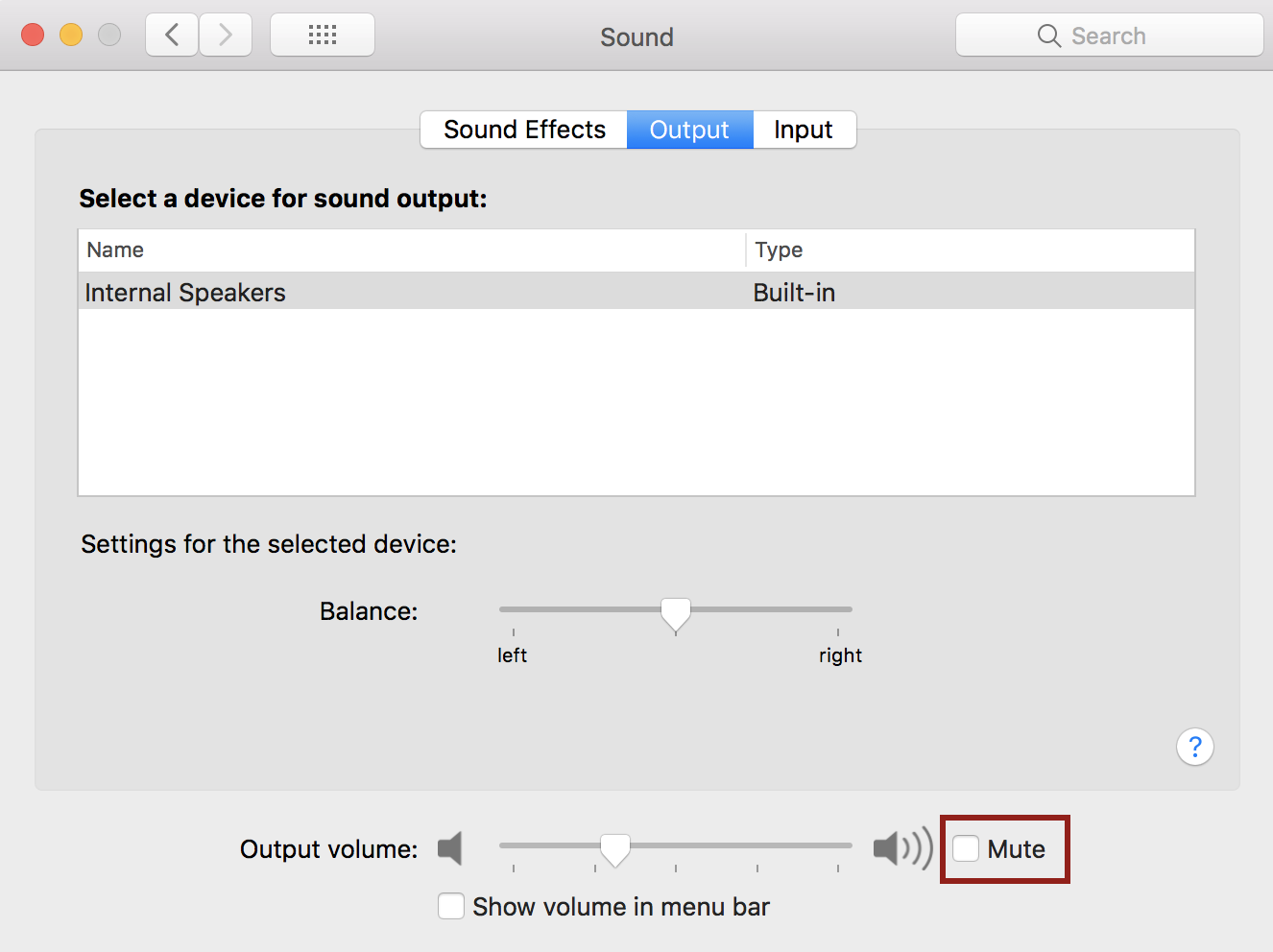
For mobile/tablet users
Check if the headset / earphones are plugged in properly. Make sure your device is not on mute or vibrate mode only. Adjust the volume to the appropriate level.
If you cannot hear other participants in the Zoom meeting, follow these steps to troubleshoot the issue.
Ensure your speaker is turned on. If you see the speaker icon in the top-left corner is turned off, tap it to turn on your speaker.
Increase the volume on your mobile device using the volume buttons or notification panel. Even if the speaker is turned on in Zoom, your device's volume might be set to mute or vibrate only.
Try using earphones.
- Restart your mobile device.
- Reinstall Zoom from the Apple App Store or Google Play
11. I cannot see the video or it is sometimes buffering. How can I address this?
a. Check if your internet speed is sufficient by running a speed test. Results should show at least 4 to 5 Mbps.
b. For Laptop/Desktop users, check if there is still enough CPU and Memory available. Lack of memory or a slow processor can cause video to stutter or not play at all. Try closing other programs while viewing the webinar.
If the computer is an older version, it may simply be too slow to play the livestream. Please use an alternate device such as a smartphone or tablet.
c. If you are connected via Wifi, make sure no other device is connected especially those accessing video streaming. Video streaming consumes the bandwidth of your internet.

